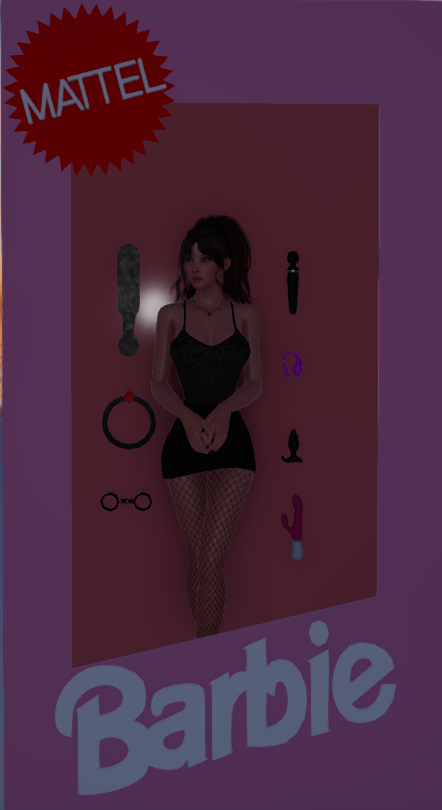
Barbie

babycakes 2024

FlyAssBitch 2024

hipet 2024

Foxie 2024

GINX 2024

DJ RailGirl1 2024

DELIGHT 2024

3dxChat MG - Sweetie

3dxChat MG - Cakes - Sweetie

3dxChat MG - Sweetie

3dxChat MG - Cakes - Sweetie
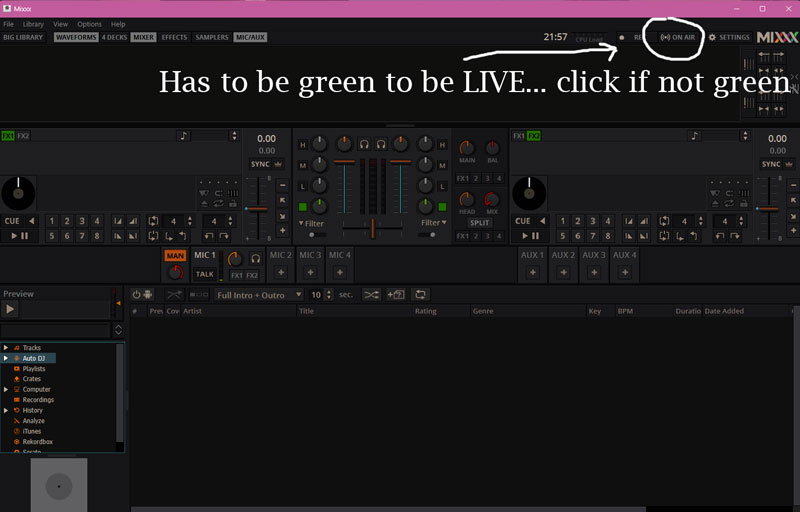
Mixxx Live Button
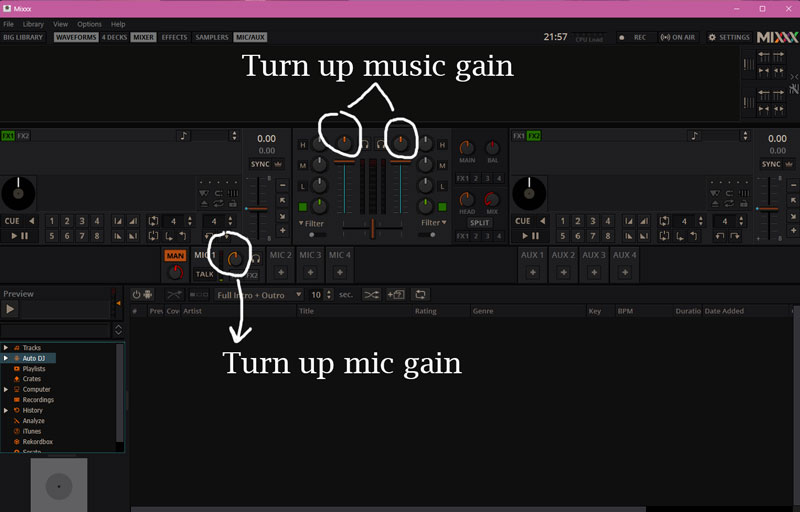
Mixxx Turn Up Grains
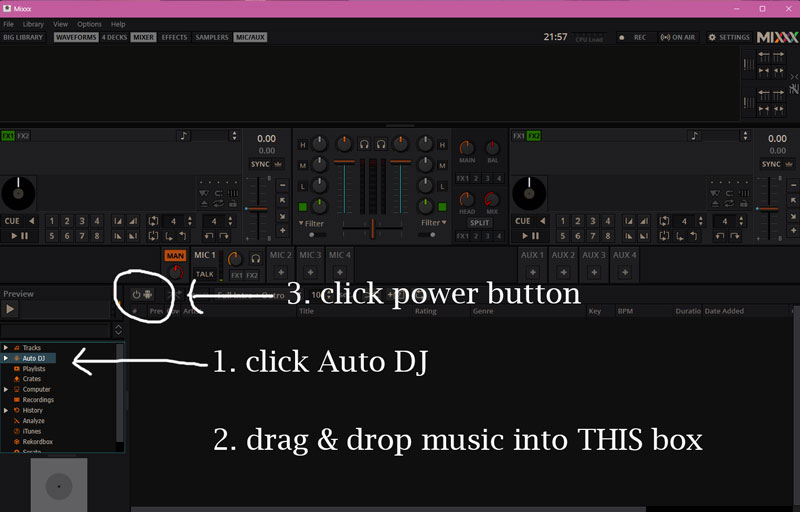
Mixxx Getting Started

EVG
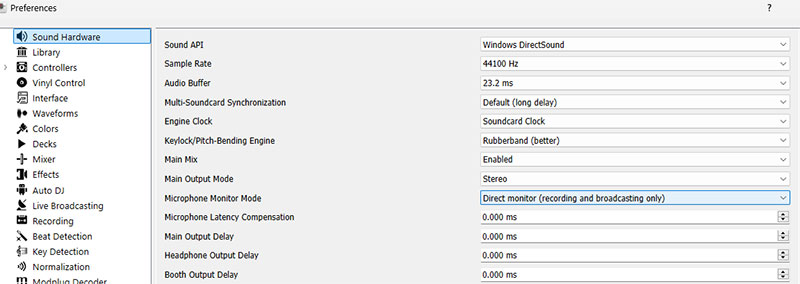
DIRECT MONITORING on Mixxx
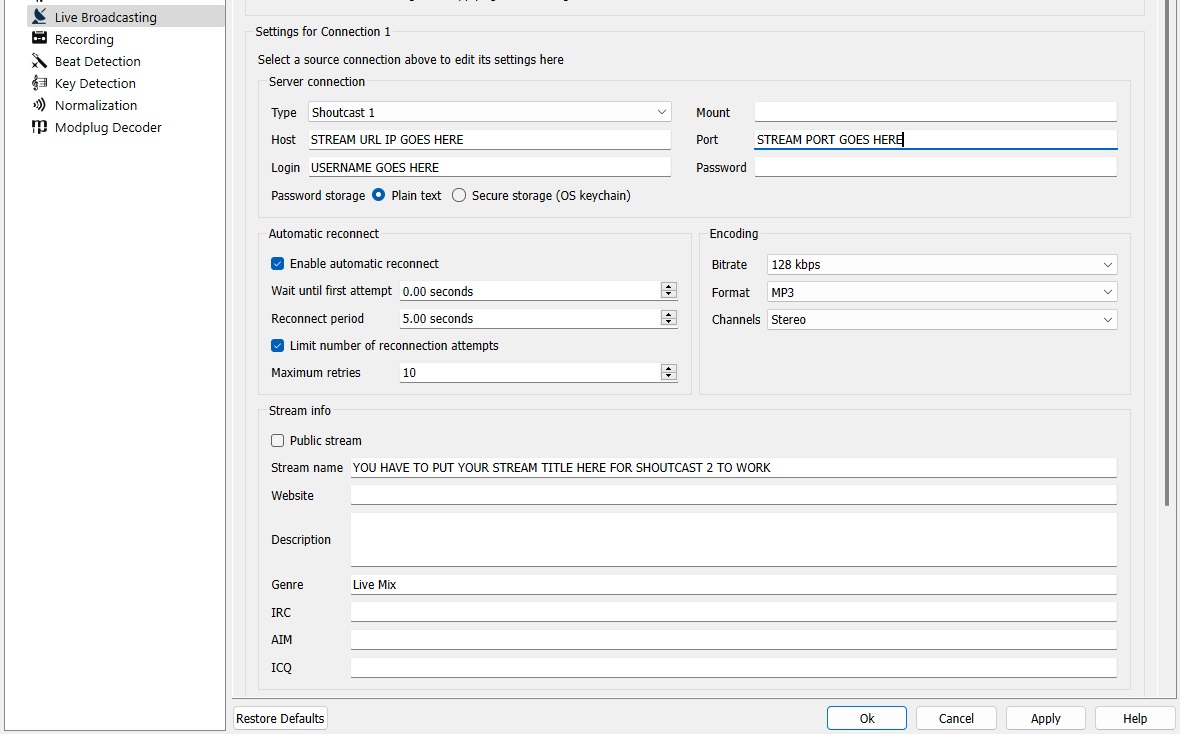
Setting up Shoutcast 2 on Mixxx

babycakes 2024

FlyAssBitch 2024

hipet 2024

Foxie 2024

GINX 2024

DJ RailGirl1 2024

DELIGHT 2024
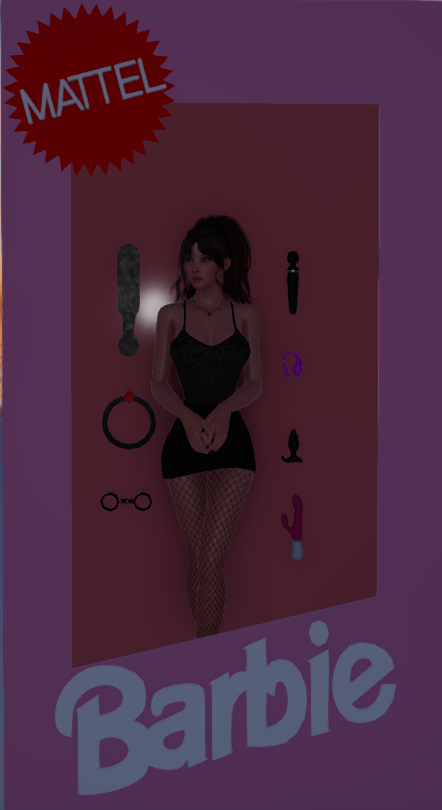
Barbie

3dxChat MG - Sweetie

3dxChat MG - Cakes - Sweetie

3dxChat MG - Sweetie

3dxChat MG - Cakes - Sweetie
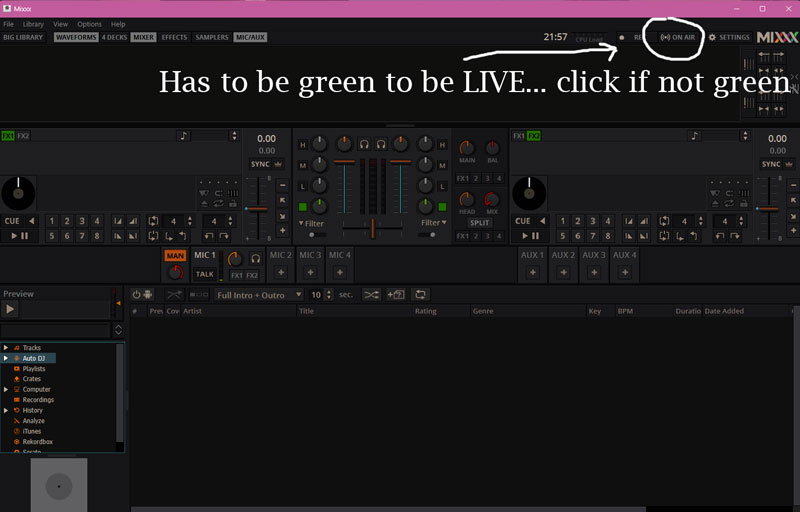
Mixxx Live Button
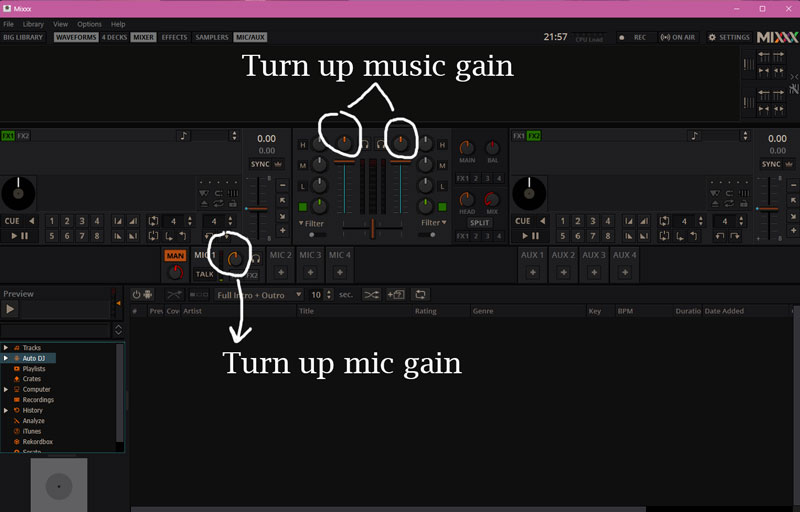
Mixxx Turn Up Grains
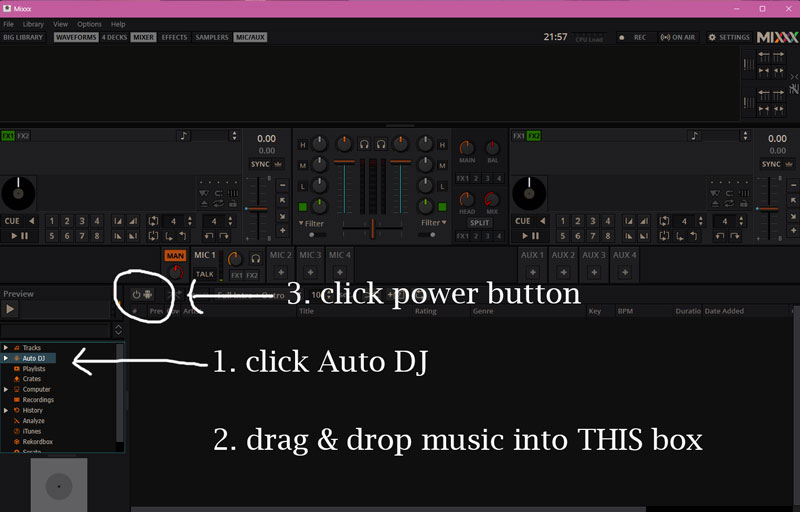
Mixxx Getting Started
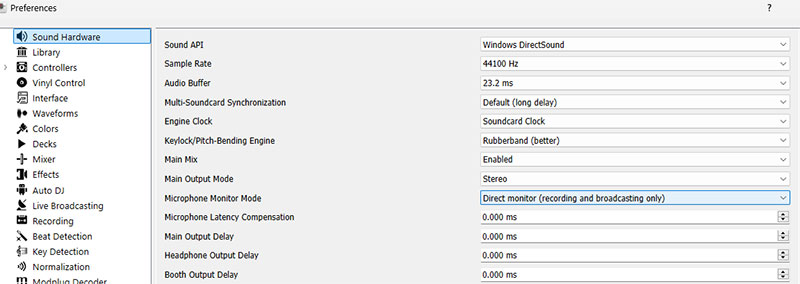
DIRECT MONITORING on Mixxx
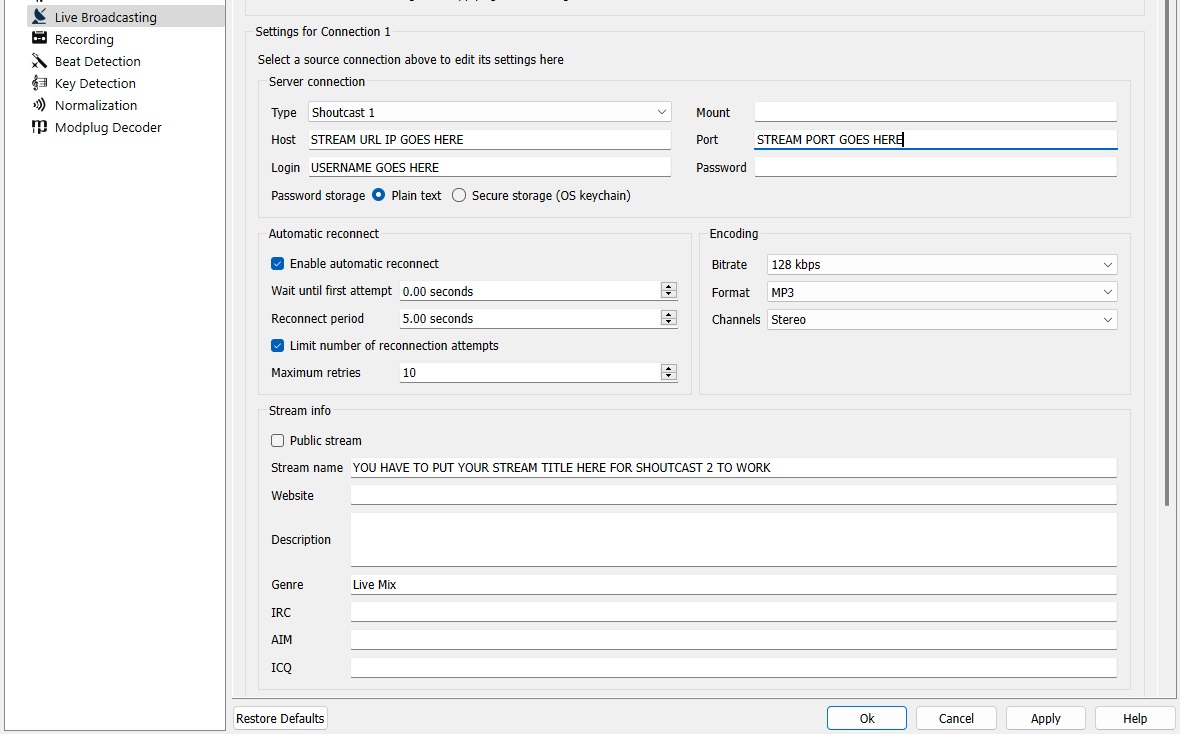
Setting up Shoutcast 2 on Mixxx

EVG
Barbie
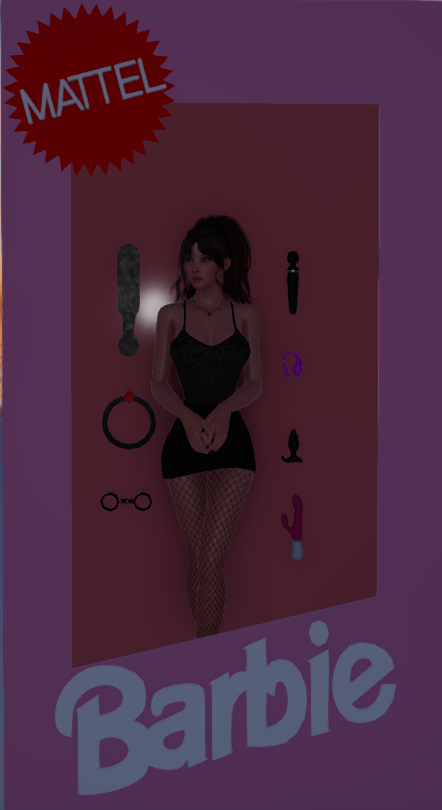
babycakes 2024

DJ Award
FlyAssBitch 2024

DJ Award 2024
hipet 2024

DJ Award 2024
Foxie 2024

DJ Award 2024
GINX 2024

DJ Award 2024
DJ RailGirl1 2024

Best DJ Award 2024
DELIGHT 2024

Best DJ Award 2024
3dxChat MG - Sweetie

3dxChat MG - Cakes - Sweetie

3dxChat MG - Sweetie

3dxChat MG - Cakes - Sweetie

Mixxx Live Button
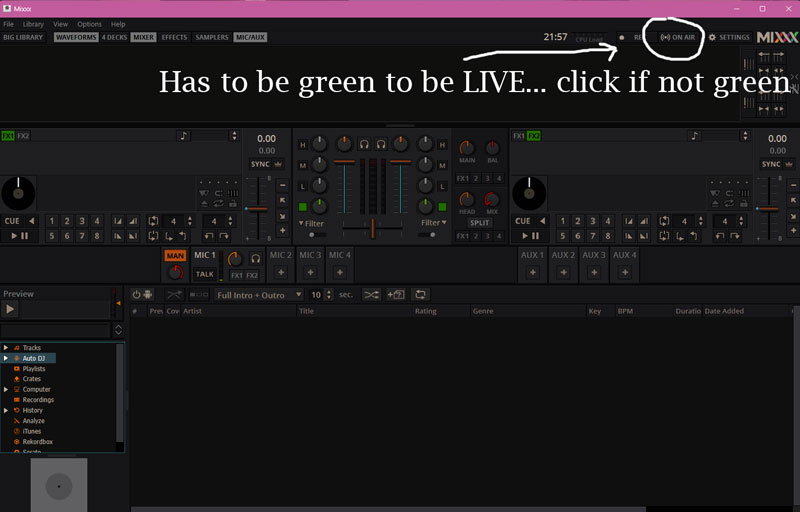
Must be green to be broadcasting
Mixxx Turn Up Grains
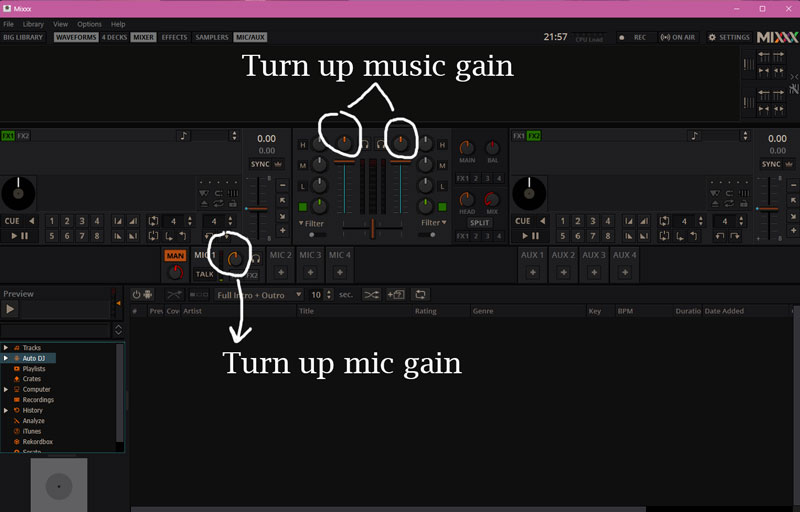
Turn up Mic and Music Levels
Mixxx Getting Started
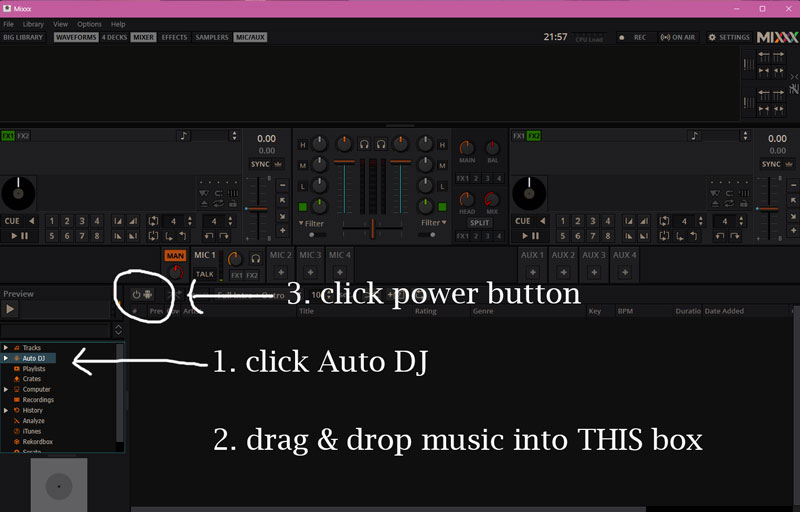
Mixxx Settings Getting Started
EVG

DIRECT MONITORING on Mixxx
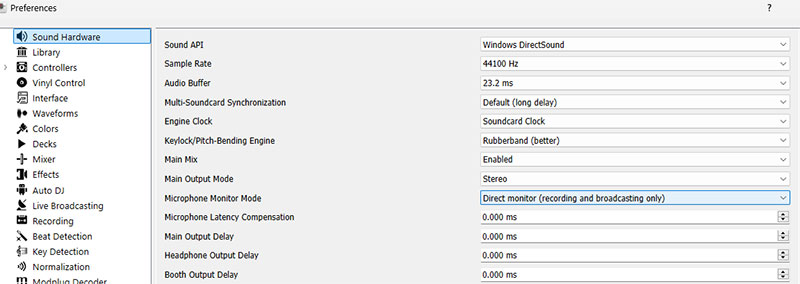
If you would prefer to not hear the microphone input, you can set the Microphone Monitor Mode option to Direct monitor (recording and broadcasting only). This will still mix the microphone input with your recorded and broadcasted mixes, but it will not mix the microphone with the Master output. Don’t forget to press the Talk button when using the microphone if you use this option.
Open - Preferences - Sound Hardware - Microphone Monitor Mode - Change to Direct monitor (recording and broadcasting only)
Setting up Shoutcast 2 on Mixxx
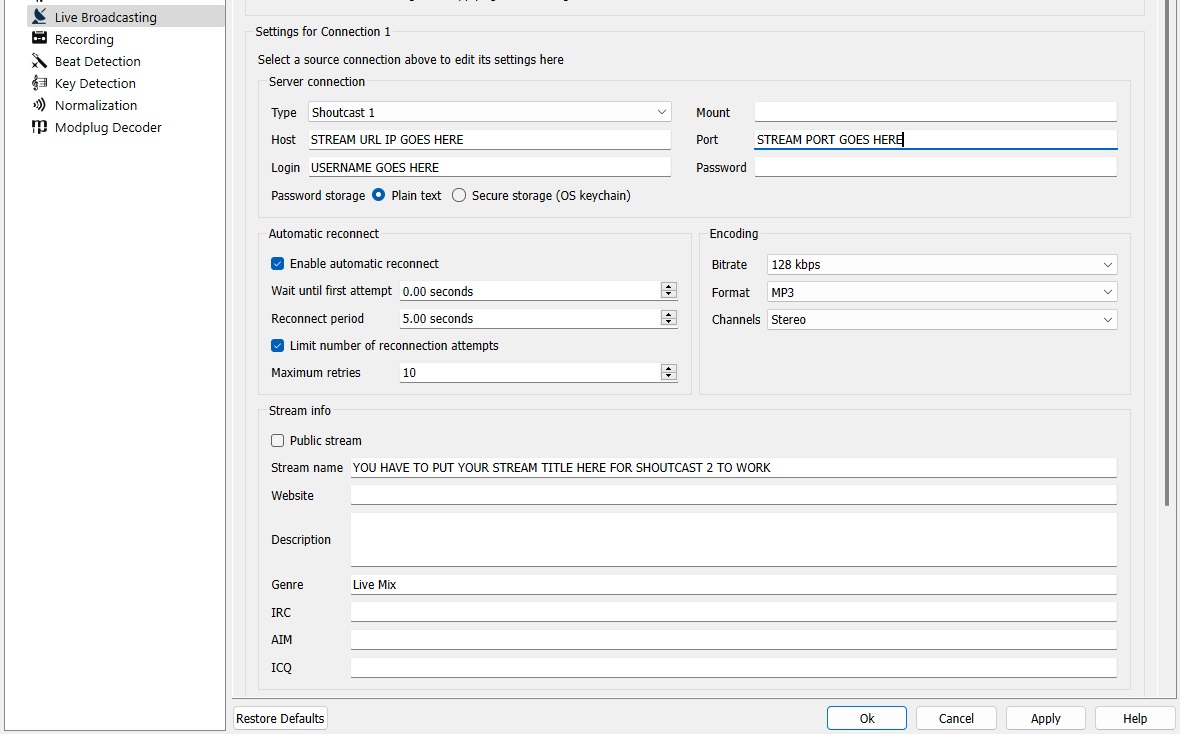
Server Connection
Type: Select the type of streaming server you want to connect with. Shoutcast 1, Icecast 1, and Icecast 2 servers are supported.
Mixxx works with Shoutcast 2 using the Shoutcast 1 protocol if you provide a stream name in Preferences ‣ Live Broadcasting ‣ Stream Settings. If you don’t provide a stream name, Shoutcast 2 rejects the connection (where Shoutcast 1 would accept this case).
Host: You can enter the host as either a host name or an IP address.
Login: As provided by your streaming server provider. Without this, you will not connect successfully to the server. The default login for Icecast is
sourcewhile the default login for Shoutcast isadmin.Mount: A mount point is a unique name identifying a particular stream. For Shoutcast it is not necessary to specify a mount point. The setting must not be blank if you are using Icecast. Try the default
/mountor/live. If you haven’t been given a specific mount point you can usually make one up. It always begins with a/(slash) followed by a text without any special characters in it.Port: As provided by your streaming server provider. Most servers use the default port 8000.
Password: As provided by your streaming server provider, unless you run your own radio server. It is required to establish the connection to the server and to start the broadcast.